Inserting Links and Share Settings
Share a single item using a link
Use this method when you don’t know everyone’s email address, aren’t sure if they all have a Google account, or simply want a document to be more widely available. You can have the link only available to the JBHA community, or to the whole world.
Open a file in Google Docs, Sheets, or Slides.
In the top right corner, click Share.
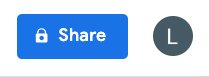
Click "Get shareable link" in the top right of the "Share with others" box.
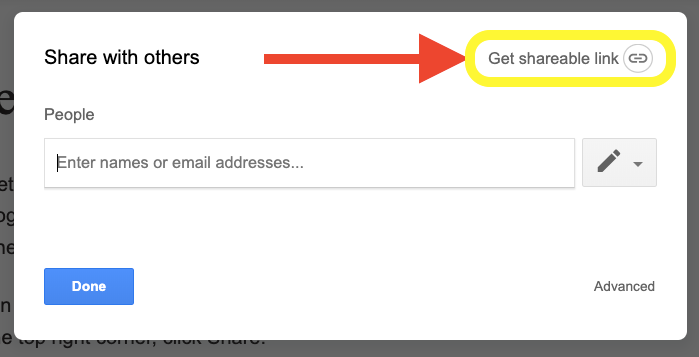
To choose whether a person can view, comment, or edit the file, click the Down arrow next to "Anyone with the link."  .
.
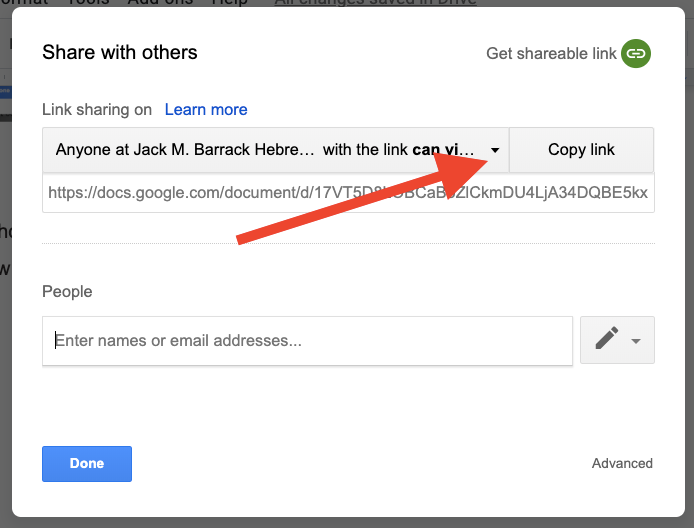
Note that the link will default to be viewable by JBHA accounts only! To expand access to outside of JBHA, click the Down arrow next to "Anyone at JBHA” and select “More” for additional options.
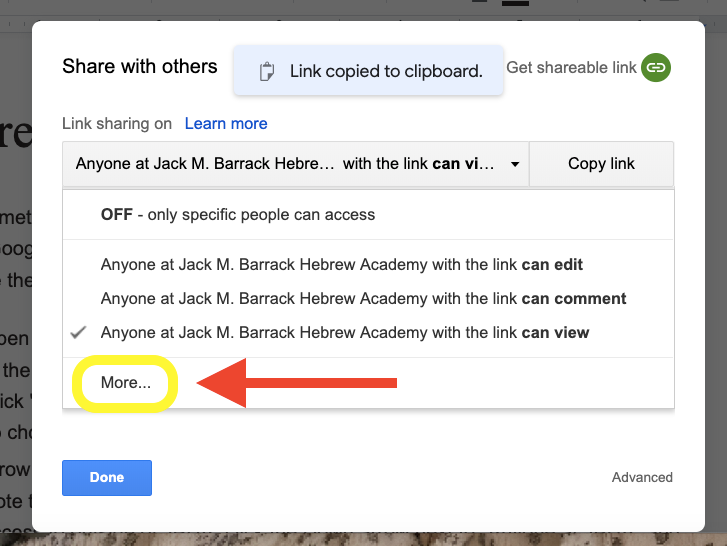
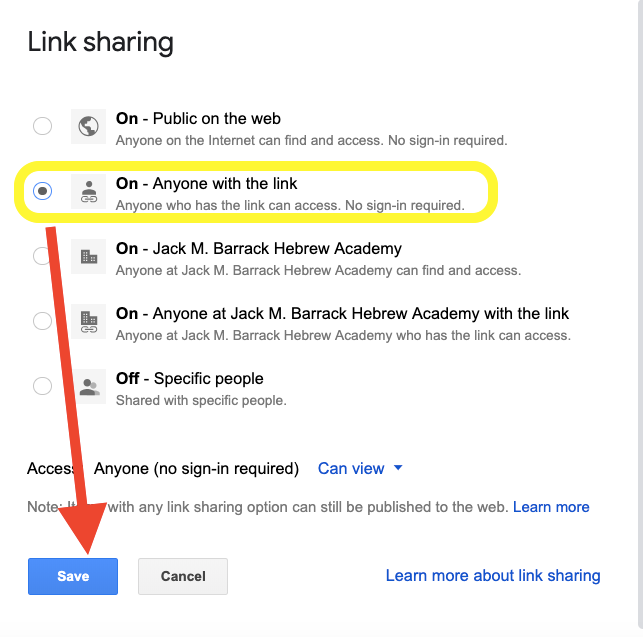
A file link will be copied to your clipboard. Paste the link in an email or anywhere you want to share it.
Links in Docs
Open a document, spreadsheet, or presentation.
Click where you want the link, or highlight the text that you want to link.
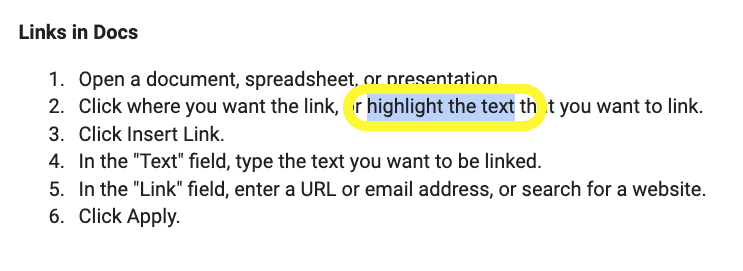
Click Insert Link.
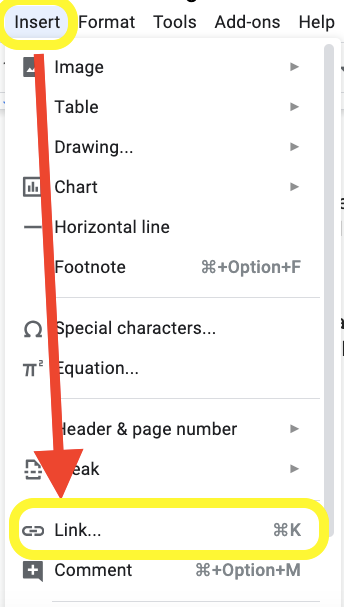
In the "Text" field, type the text you want to be linked.
In the "Link" field, enter a URL, Doc Shareable Link, or website.
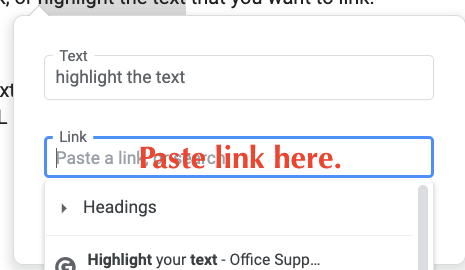
Click Apply.