Tech Byte: Google Sync
This will instruct you on how to sync your JBHA account to ensure that you have extensions installed onto your browser.
Sign in and turn on sync
To turn on sync, you'll need a Google Account.
On your computer, open Chrome.
At the top right, click Profile  .
.
Sign in to your Google Account.
Click the turn on sync button seen below
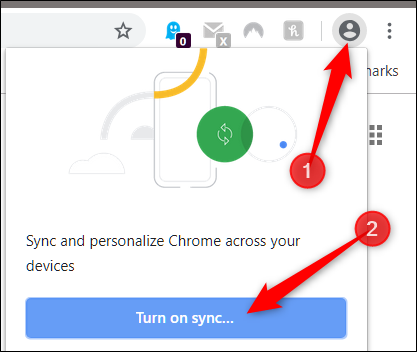
Next click on “Yes I’m in”
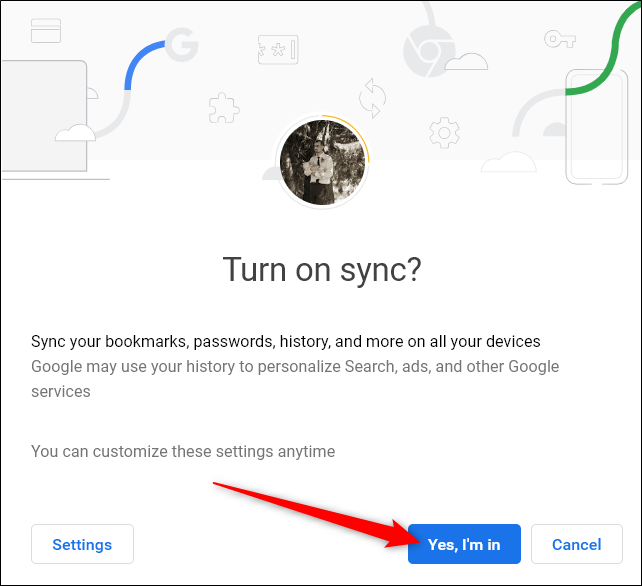
Then click on “link data”.
Click on your user icon on the top right corner of the browser
If your account is synced then your user panel should look like the image below saying that sync is on.
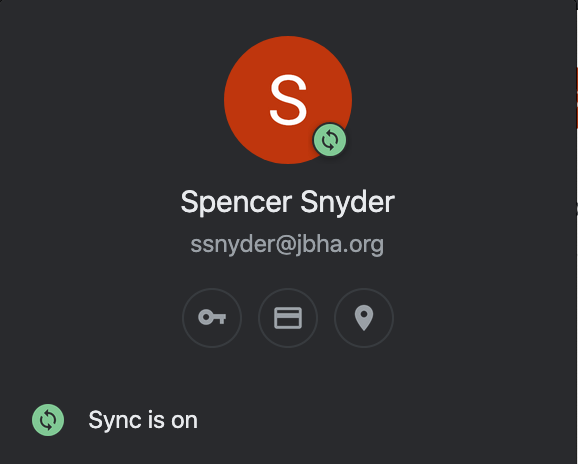
Restart your browser
Your chrome browser should now have the extensions installed